Integrate the Flipbase recorder
- Getting started
- Settings
- Multiple recorders on a single page
- What you should know before you implement the recorder
- Browser support
Gettings started
In order to use the Recorder app, place the HTML-code in your code, as shown below. The recorder.js application is based on a HTML <input type="flipbase"/> element and the JavaScript recorder.js library.
<!-- Load the JavaScript Recorder library -->
<script src="//app.flipbase.com/recorder.js" ></script>
<!-- Place an HTML input element at the spot were you would like to show the Recorder -->
<form>
<input type="flipbase"/>
</form>
<!-- Initialize the Recorder and provide your 'recorderId' -->
<script>
Flipbase.recorder({
recorderId: "your_unique_recorderId"
});
</script>
The code above will result into this:
When the user has succesfully saved the video, the input node will be provided with a videoId, as shown below:
<form>
<input type="flipbase" value="63341990-a44e-11e3-bdf9-891861f38674"/>
</form>
To playback videos you will need to store the videoId in your database. The videoId is a 'Universally Unique IDentifier', better known as UUID. Using the videoId and the Player application you will be able to playback the recorded video.
Settings
Except the recorderId options, all parameters listed below are optional.
| Parameter | Type | Description |
|---|---|---|
| recorderId | String | UUID provided by Flipbase. This is the only mandatory setting. |
| duration | Number | Maximum duration in seconds of a single take. 30 is default. |
| selector | String | The element ID to create the recorder application for (only necessary when using multiple recorder instances on a single page). |
| primaryColor | String | Change the color of most prominent buttons. Color in HEX format. |
| secondaryColor | String | Color in HEX format. |
| backgroundColor | String | Change the background color of the application. Color in HEX format. |
| textColor | String | Change the color of the text. Color in HEX format. |
| locale | String | Here can you find a list of all supported locales. The values nl_nl and en_us are deprecated. |
| maxWidth | Number | By default the recorder application will fill up it's parentNode. However, if you want to make sure the height or width of the interface does not exceed a certain number of pixels you can provide it using these 2 properties. Please note, that the recorder ALWAYS keep the 16:9 aspect ratio, even if you provide other dimensions using the maxWidth and maxHeight properties. The application will always choose to most conservative width and height dimension. |
| maxHeight | Number | See maxWidth description. |
| output | String | Using the output property you can change what the application will output and insert into the input element. Leaving the output undefined will make sure the application inserts a UUID into the <input type="flipbase" /> element. However, if you set it embedCode the application will 1) set a embedCode as value of the <input type="flipbase" /> element and 2) will provide the embed code as second argument when invoking the callback function (if provided). Change the default output (the video id) to embedCode to receive an actual iframe which can be embedded on an external page. |
| outputOptions | Object | Object literal with pageName and privacy as optional properties. |
| callback | Function | Once the user saves a video this callback will be triggered. The callback function will be invoked with 2 arguments: the videoId and the output (depending on) |
An example of a fully customized recorder can look something like this:
Flipbase.recorder({
recorderId: 'xxxxxxxx-xxxxx-xxxxx-xxxxx-xxxxxxxxx',
duration: 15, // 15 seconds video max
primaryColor: '#aeb00a', // green button background color
secondaryColor: '#e0e0e0', // ligt grayish text color of the button
backgroundColor: '#242b3c', // dark blueish interface background
textColor: '#FFFFFF', // text color
locale: 'en-US', // Use English instead of default Dutch
showFAQButton: false, // Hides the default FAQ button
outputOptions: {
privacy: "public"
},
maxWidth: 500,
maxHeight: 400,
// The callback is triggered everytime the video is saved or updated
callback: function (id, output) {
alert('The video has been saved to our server. The video UUID you should store in your database is: ' + id);
console && console.info && console.info('The video UUID you should store in your database is: ' + id);
}
});
Multiple recorders on a single page
<input id="recorder1"/>
<script>
var rec1 = Flipbase.recorder({
recorderId: "your_unique_recorderId"
selector: 'recorder1', // !! required when creating multiple instances on 1 page
primaryColor: '#aeb00a',
showFAQButton: false,
secondaryColor: '#e0e0e0',
backgroundColor: '#242b3c',
textColor: '#FFFFFF'
});
// Invoke the `destroy` method if you want to close the pop-up or tab in which you showed the recorder
rec1.destroy()
</script>
<!-- Add a second recorder instance -->
<input id="recorder2"/>
<script>
var rec2 = Flipbase.recorder({
recorderId: "your_unique_recorderId"
selector: 'recorder2'
});
// Invoke the `destroy` method if you want to close the pop-up or tab in which you showed the recorder
rec2.destroy()
</script>
Recorder 1
Recorder 2
Check if upload is in progress
To check if the user is currently uploading a video we have implemented to isUploading method that is returned by the Flipbase.recorder function. Note: this method is only returned when the Flipbase.recorder function is invoked with the selector property. Please note that isUploading only returns true when the user is uploading video; it will return false when the user is recording a video. See also the example below.
<div>
<input id="recorder1"/>
</div>
<script>
var recorder = Flipbase.recorder({
recorderId: '9eaf41fd-4f3f-4fdb-b8ca-de84eeaed407',
selector: 'recorder1', // required to use the `isUploading` method
});
console.log("Is user uploading a video?", recorder.isUploading()) // false
setTimeout(function ( ) {
console.log("Is user uploading a video?", recorder.isUploading()) // true if user started uploading
}, 30000)
</script>
Limitations
What you should know before implementating the recorder interface:
We strongly advice you to make sure that the recorder interface is not smaller then 244 pixels wide, in all cases (even on mobile phones).
The recorder is fully responsive and automatically fills up the parent element node. If you do not want this, please use a
maxWidthsetting.Caution: if the
parentNodeelement of the recorder is atablenode, thistableneeds to have a minimum width. Otherwise, it’s not possible to record a video using the webcam.
Why a minimum width of 244 pixels?! Well, that's because of Flash. The Flash Player will automatically deny all access to the microphone and webcam if the interface is smaller then 244 pixels wide. If the interface is smaller than 244 pixels wide, there is not enough room for the Flash Player to show the access dialogue to the user to accept microphone and webcam access. Therefore Flash will automatically block all access and it is not possible to record a video using the webcam. This access dialogue looks something like this:
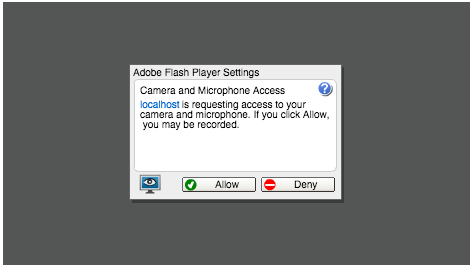
Responsive by design
The recorder application interface will always keep a 16:9 aspect ratio. By default the recorder.js interface will always fill up its parent element. Besides the recorder interface is fully responsive.
Browser support
Flipbase is supported in the browsers listed below. We differentiate recording functionality using the webcam (which requires Flash) and video upload functionality (which is used on smartphones and tablets, when Flash is not supported). Video upload functionality uses HTML5 and therefore is not supported on older browsers.
Supported languages
Below you will find a list of all supported languages and their locale configuration property values.
- Dutch: nl-NL, nl-BE, nl
- English: en-US, en-GB, en-AU, en-CA, en-NZ, en-JM, en-ZA, en-IE, en
- German: de, DE, de-CH, de-AT, de-LU, de-LI
- Spanish: es, es-ES, es-CR, es-GT, es-PA, es-DO, es-MX, es-VE, es-CO, es-PE, es-CL, es-EC, es-UY, es-PY, es-BO, es-SV, es-HN, es-NI, es-PR
- Portugues: pt, pt-PT
- Portuguese Brazil: pt-BR
- French: fr, fr-BE, fr-CA, fr-MC, fr-CH, fr-LU, fr-FR
- Italian: it, it-IT, it-CH
- Turkish: tr, tr-TR
- Czech: cz, cz-CZ
- Thai: th
- Arabic: ar, ar-SA, ar-IQ, ar-EG, ar-LY, ar-DZ, ar-MA, ar-TN, ar-OM, ar-YE, ar-SY, ar-JO, ar-LB, ar-KW, ar-AE, ar-BH, ar-QA
- Polish: pl
- Slovakian: sk
- Ukranian: uk
- Russian: ru
- Indonesian: id
- Simplified Chinese: zh-CN
- Japanese: ja
- Swedish: sv
- Serbian: sr
- East Armenian: hy
- Kirghiz: ky
Webcam
- IE7 +
- Chrome 24.0+
- Firefox 16.0+
- Safari 4+
- Opera 10.6+
Mobile
- Android browser 4.1+
- Chrome for Android 46+
- iOS safari 7.1+
Upload
- Safari iOS 7.1+
- Android 4.0+
- Internet Explorer 10+
- Chrome 35.0+
- Firefox 31.0+
- Safari 5.1+
- Opera 25+